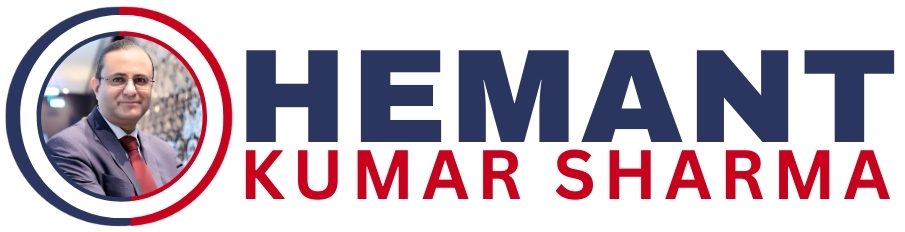Discover how to grow your social media presence and save time with top scheduling tools like Later, Buffer, Hootsuite, Zoho Social, SocialPilot, and Publer. This guide breaks down unique features of each platform — including what’s available on free plans — helping creators, solopreneurs, and marketers pick the right tool for their goals in 2025.
Looking for the best free social media scheduling tools in 2025? Whether you’re a creator, marketer, solopreneur, or small business owner, scheduling your content across multiple platforms can save you hours each week. In this guide, we’ll break down top tools like Later, Buffer, Hootsuite, Zoho Social, Publer, and SocialPilot — all of which offer strong free plans to help you streamline your workflow and grow online.
📅 Later.com: Visual Content Planning Made Easy
Later is known for its visual-first design and Instagram planning tools. Even on the free plan, you can:
- Schedule 30 posts per month for Instagram
- Use a drag-and-drop calendar and IG grid preview
- Schedule Reels and Stories (with manual publishing)
- Access a free Linkin.bio page
- Use hashtag suggestions and saved captions
Perfect for creators and visual brands who want a clean, cohesive feed.
📍 Buffer: Simplicity and Smart Scheduling
Buffer is a lightweight, easy-to-use scheduler that shines for content curation and cross-posting. With the free plan, you can:
- Connect up to 3 social accounts
- Schedule up to 10 posts per account
- Customize posts for each platform
- Use the browser extension to share content in 1 click
- Store ideas and track basic engagement
Ideal for personal brands and solopreneurs looking to stay consistent without the clutter.
🦉 Hootsuite: Robust Monitoring and Collaboration
Hootsuite is a powerful tool for managing multiple accounts and teams. Key features include:
- Manage multiple social streams in one dashboard
- Schedule posts in a visual calendar
- Monitor brand mentions and hashtags
- Get detailed analytics and reports
- Collaborate with teammates on content creation
Great for small teams or freelancers who manage clients’ social media.
🧩 Zoho Social: Smart Tools for Growing Brands
Zoho Social is a feature-rich platform that packs a punch even on its free tier:
- Connect up to 1 profile per platform
- Schedule posts visually with a drag-and-drop calendar
- Use SmartQ to post at the best times automatically
- Monitor mentions and messages
- Track detailed analytics and performance insights
Fantastic for growing businesses who want to make data-driven decisions.
🚀 SocialPilot: Bulk Scheduling and Evergreen Power
SocialPilot offers serious time-saving tools for busy marketers. On the free plan, you can:
- Connect multiple platforms
- Bulk upload posts with a CSV
- Categorize content types for rotation
- Curate content with smart suggestions
- Track top-performing posts and re-share them
Best suited for marketers who manage lots of content or multiple pages.
💥 Publer: Underrated and Surprisingly Powerful
Publer stands out with brand-focused features — even on the free plan:
- Connect up to 3 social accounts
- Schedule 10 posts per account at a time
- Watermark images automatically
- Use Canva integration inside the editor
- Access a built-in Link in Bio page for Instagram
- Organize media in a content library
Perfect for creators and businesses who want a professional edge without a subscription.
✅ Choosing the Best Free Social Media Scheduling Tool in 2025
In 2025, choosing the best free social media scheduler depends on what matters most to you: visuals, data, branding, automation, or simplicity. Whether you go with Later for Instagram planning, Buffer for content curation, Hootsuite for team management, Zoho Social for smart scheduling, SocialPilot for bulk actions, or Publer for branding tools, these platforms can help you stay consistent, save time, and grow your online presence — without spending a dime.
📸 How to Use Later.com to Grow Your Social Media and Save Time
Later started as an Instagram scheduling tool, but it’s grown into a full-on visual content planner that supports multiple platforms. It’s especially great for visual-first brands, creators, and anyone who wants to plan content with clarity and ease.
Let’s walk through how to get the most out of it — even with the free version!
1. Connect Up to 1 Account Per Platform (Free Plan Perks!)
On the free plan, you can connect 1 profile per platform:
If you’re managing a personal brand or a side hustle, that’s plenty to get started and grow without the stress.
2. Schedule Up to 30 Instagram Posts per Month
The free version gives you:
- 30 Instagram posts/month (1 per day max)
- Unlimited scheduling for other platforms (depending on plan)
You can visually plan your IG feed ahead of time and stay consistent without burning out.
3. Drag-and-Drop Visual Planner for Instagram
This is where Later shines ✨:
- Use the drag-and-drop grid preview to plan your IG feed layout.
- Rearrange posts until your grid looks cohesive and on-brand.
Perfect for creators, influencers, photographers, and small biz owners who care about aesthetics.
4. Schedule Reels, Stories & Carousels (Free Access for Some Features)
You can schedule Reels and single-image Stories on Later’s free plan (with notifications to post manually).
Carousels require manual publishing too — but still save you time by preloading captions and images.
5. Auto-Publish to Instagram
Later supports auto-publishing for single-image and video posts (with business profiles).
Set it and forget it — no need to get up at 7AM to post.
6. Collect and Reuse UGC (User-Generated Content)
Use Later’s “Collect Media” feature to:
- Pull content from your past posts or tagged photos.
- Reuse UGC to keep your feed engaging without making everything yourself.
Great for building community and saving content creation time.
7. Store & Organize Media with the Media Library
Upload your photos, graphics, or videos once, and they stay saved in your Media Library.
- Add labels or star your best visuals.
- Plan posts around your saved content like a pro.
This keeps your workflow organized and efficient, even with limited time.
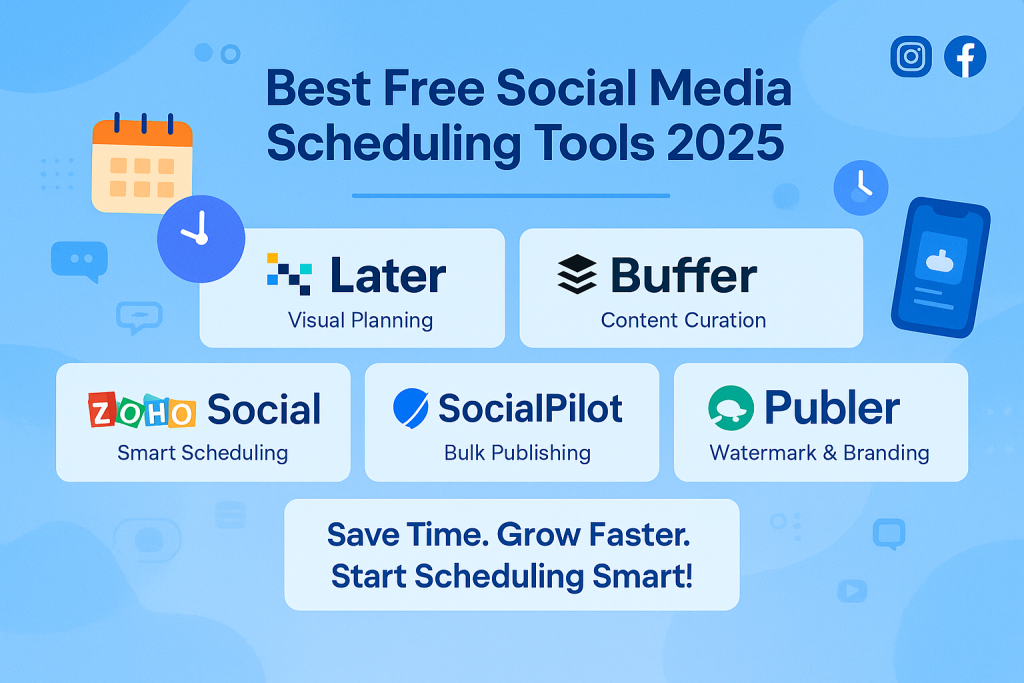
8. Use Hashtag Suggestions & Saved Captions (Even on Free Plan!)
Later makes your captions faster with:
- Saved captions (pre-written templates for CTAs, quotes, etc.)
- Hashtag Suggestions (relevant tags based on your niche)
These features help boost your reach and save you time typing every post from scratch.
💡 Tips to Maximize the Free Plan:
- Use all 30 Instagram posts each month — batching once a week is perfect.
- Leverage Linkin.bio to drive traffic to your blog, products, or newsletter from IG.
- Rotate between post types: behind-the-scenes, tips, promos, testimonials, and personal stories.
- Create a reusable content calendar (e.g., Motivational Mondays, Tutorial Tuesdays, etc.)
🆓 Later Free Plan Highlights:
| Feature | Free Plan |
|---|---|
| Social accounts | 1 per platform |
| Scheduled posts | 30 for Instagram/month |
| Grid preview | ✅ |
| Auto-publish | ✅ (some post types) |
| Media Library | ✅ |
| Hashtag tools | ✅ |
| Linkin.bio page | ✅ |
| Reels & Stories scheduling | ✅ (manual post reminders) |
🚀 How to Use Buffer App to Grow Your Social Media & Save Time
Buffer is like your super-organized social media assistant — simple, clean, and powerful. Here’s how to get the most out of it:
1. Connect and Organize Your Social Channels
Start by connecting your profiles:
- Facebook (pages/groups), Instagram, LinkedIn, X (Twitter), Pinterest, and TikTok.
- You can organize them into groups (e.g., Personal Brand vs. Business Accounts) to streamline management.
✅ Pro Tip: Set time slots for each profile or group — Buffer will fill in those time slots automatically when you queue posts.
2. Plan Ahead with the Queue
The Queue is Buffer’s heart:
- Schedule posts ahead of time by adding them to the queue.
- You don’t need to set specific times every time — just pick days and Buffer handles the rest.
Time-Saving Magic: Create a week or even a month’s worth of content in one go, and let it drip out steadily.
3. Use the Browser Extension for Fast Content Sharing
See something cool while browsing?
- Use Buffer’s Chrome or Firefox extension to quickly add it to your posting queue with one click.
This makes content curation easy — no more screenshots or copy-pasting links!
4. Customize Posts for Each Platform
One-size-fits-all doesn’t always work for social.
- With Buffer, you can tailor each post for different platforms in one workflow.
- Use hashtags on Instagram, add links for LinkedIn, trim for X/Twitter — all in one go.
5. Use Buffer’s Ideas Tab to Store Content Concepts
Got an idea but not ready to post?
- Save it in Buffer’s “Ideas” section.
- Perfect for brainstorming on the go and returning later when you’re ready to polish.
6. Analyze and Adapt with Analytics
Buffer’s analytics are super clean and beginner-friendly.
- Track likes, shares, comments, clicks, and reach.
- Learn what times and content types perform best.
Then you can double down on what’s working — smarter, not harder.
7. Engage with Your Audience from One Spot
Use the Buffer Engagement tool (for certain plans) to:
- Reply to comments and messages from Instagram and Facebook.
- Prioritize conversations and build community without hopping between apps.
8. Repurpose High-Performing Content
If something went viral or performed well:
- Reword it.
- Update the visuals.
- Schedule it again a few weeks later.
Buffer doesn’t have an “auto-reshare” feature like SocialPilot, but you can re-add it to the queue manually with a twist.
🦉 How to Use Hootsuite to Grow Your Social Media and Save Time
Hootsuite is a powerful, all-in-one social media management platform — perfect if you want to juggle multiple accounts, stay organized, and grow your audience strategically. Let’s break it down:
1. Bring All Your Social Profiles Into One Dashboard
With Hootsuite, you can manage:
- Instagram, Facebook, X (Twitter), LinkedIn, TikTok, YouTube, Pinterest — even Google My Business!
Once connected, you’ll control your entire online presence from a single screen.
Bonus: You can also monitor hashtags, mentions, and DMs across platforms.
2. Plan & Auto-Schedule Posts with Precision
Use the Planner to visually map out your content calendar.
- Drag and drop posts to reschedule easily.
- Schedule content days, weeks, or even months in advance.
Want to post at the best time? Hootsuite’s auto-scheduler picks optimal times for engagement based on your audience data.
3. Use Streams to Monitor Everything in Real-Time
This is a Hootsuite superpower 💥:
- Set up Streams to monitor mentions, hashtags, competitor activity, keywords, and your own posts — all side-by-side.
- Stay on top of trends and join conversations right when they happen.
Perfect for building relationships and spotting opportunities to grow!
4. Curate Killer Content with Built-in Suggestions
Don’t know what to post? Hootsuite helps you discover content:
- Follow trending industry topics.
- Curate articles, images, and videos that your audience will love.
- Share with just a couple of clicks.
It keeps your feed active without needing to create everything from scratch.
5. Tailor Posts for Each Platform
While scheduling, customize your message for each channel:
- Add Instagram hashtags and tags.
- Keep LinkedIn more professional.
- Use character limits wisely for X (Twitter).
All from a single post editor. One click = cross-platform magic.✨
6. Measure What Matters with Analytics
Hootsuite’s analytics dashboard shows:
- Follower growth
- Engagement rates
- Post performance by platform
- Click-throughs and more
Track what works — and fine-tune your strategy to do more of it.
7. Engage with Your Audience Without Platform-Hopping
Use Hootsuite Inbox (for certain plans):
- View and reply to comments and DMs across channels in one unified inbox.
- Filter by urgency, channel, or team member.
This saves hours and helps you build stronger relationships with your followers.
8. Work with a Team or VA Efficiently
- Assign posts, comments, or messages to team members.
- Set approval workflows to keep your brand voice on point.
This is gold for businesses, agencies, or if you plan to scale your personal brand.
💡 Quick Tips for Maximum Growth:
- Post consistently (even if it’s just 3–4 times/week).
- Use Hootsuite’s link shortener for cleaner posts & click tracking.
- Revisit top posts every month and repurpose them for new formats (like carousels or videos).
- Use their Hashtag Suggestions feature (part of Composer) for better reach.
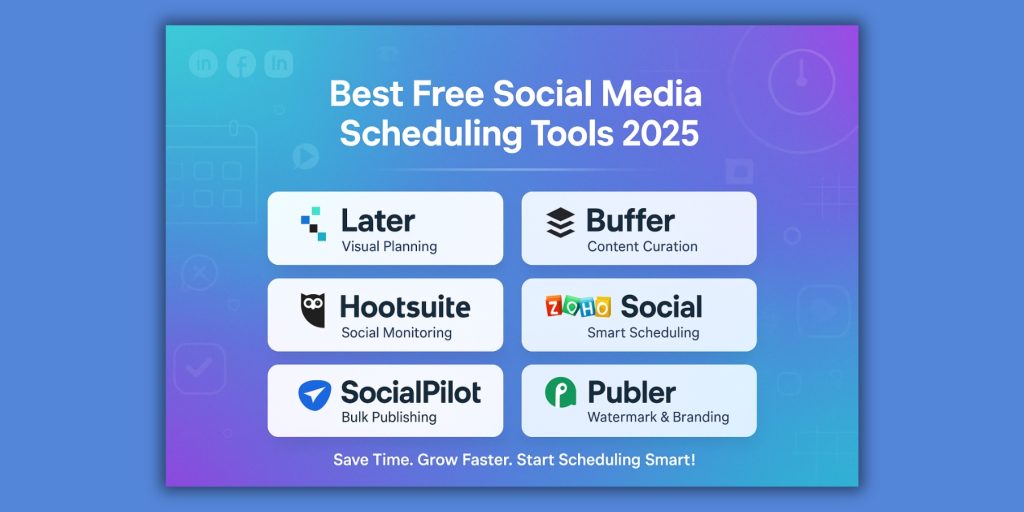
🧩 How to Use Zoho Social to Grow Your Social Media and Save Time
Zoho Social is one of the most underrated tools out there — especially strong for collaboration and smart analytics. Here’s how to make it your social media secret weapon:
1. Connect All Your Social Channels in One Hub
Start by adding your profiles:
- Facebook, Instagram, LinkedIn, X (Twitter), Pinterest, Google My Business, and even YouTube.
The interface is super clean, and everything’s under one roof. No more app-switching.
2. Plan and Schedule with the Smart Calendar
Use the Content Calendar to visually map your content.
- Schedule posts for specific times or let Zoho fill them in using your pre-set time slots.
- Rearranging is simple — just drag and drop.
💡 Bulk scheduling is available too, making it ideal for weekly or monthly planning sprints.
3. Use the Publishing Queue for Consistency
Zoho’s SmartQ predicts the best times to post based on your audience behavior.
- Add posts to the SmartQ Queue and let Zoho post them at peak engagement times.
- Keeps your content visible without you watching the clock.
Perfect for creators who want to stay consistent without being glued to their screen.
4. Customize Posts by Platform
Create one post and tailor it for each platform in the same workflow:
- Add Instagram hashtags.
- Edit link previews for LinkedIn.
- Trim character count for X.
This helps you optimize for each audience without writing from scratch every time.
5. Monitor Conversations and Mentions in Real Time
Use the Monitoring Dashboard to track:
- Mentions, keywords, and brand tags.
- Comments and messages across platforms.
Engage with your community faster and never miss a conversation that could lead to growth or partnerships.
6. Analyze What’s Working (and What’s Not)
Zoho Social’s Reports & Analytics give deep insights:
- Track follower growth, reach, impressions, and clicks.
- Identify your best-performing content and hashtags.
- Customize reports or schedule them to be emailed to you weekly/monthly.
This makes data-driven decision-making super simple, even if you’re new to analytics.
7. Collaborate with Your Team or Clients
If you’re working with others:
- Assign roles (like content creator, approver, or analyst).
- Use built-in discussions to chat about drafts and campaigns.
No more messy email threads — everything lives in Zoho.
8. Use the zShare Browser Extension for Content Curation
Saw an interesting article or meme while browsing? Instantly share it with your audience using zShare, Zoho’s browser add-on.
This turns casual web browsing into effortless content curation.
💡 Power Tips to Boost Growth:
- Use Zoho’s Hashtag Performance Tracker to find what’s driving reach.
- Repurpose top content from one platform to another in a new format (e.g., carousel > reel).
- Create and reuse custom post templates to speed up creation.
- Use their Instagram Grid Preview to keep your feed looking cohesive.
🧩 How to Use Social Pilot to Grow Your Social Media and Save Time
1. Centralize All Your Accounts
Connect all your social media profiles (Facebook, Instagram, X/Twitter, LinkedIn, Pinterest, TikTok, etc.) in one dashboard. This saves time because you can manage everything from one place.
2. Schedule Content in Batches
Instead of posting manually every day:
- Spend a couple of hours each week scheduling posts in advance.
- Use their bulk scheduling feature to upload up to 500 posts at once via a CSV file. This is a major time-saver!
3. Use the Content Calendar
The drag-and-drop calendar helps you visualize your posting schedule.
- Easily adjust post timing.
- Spot gaps in your content plan and fill them strategically.
4. Curate and Re-share Content
SocialPilot suggests trending content based on your niche.
- Share relevant articles, memes, or tips with your audience.
- Saves time on content creation while keeping your feed active and valuable.
5. Create Content Categories
Group your content by type (e.g., motivational quotes, product promotions, blog links).
- Rotate through categories to keep your feed balanced and engaging.
- Automate posting from each category on specific days.
6. Collaborate with Team Members (if needed)
If you have a VA or a team:
- Assign roles.
- Review and approve content before it goes live.
7. Use Analytics to Grow Smarter
Check what’s working:
- See top-performing posts.
- Track engagement rates, click-throughs, follower growth, etc.
- Post more of what your audience loves.
8. Reuse Evergreen Content
Identify posts that perform well and re-share them after a few weeks.
- Keep your best content working for you.
- Use SocialPilot’s Queue Reshare to automate this.
🌟 How to Use Publer (Free Version) to Grow Your Social Media and Save Time
Publer is a powerful, sleek social media scheduler — and its free plan actually offers a lot more than you might expect. Here’s how to make the most of it:
1. Connect Up to 3 Social Accounts (Totally Free)
With the free plan, you can connect up to 3 social profiles:
- Facebook (pages), Instagram (business/personal), LinkedIn, X (Twitter), Pinterest, TikTok, YouTube, and even Google My Business.
Pro Tip: Choose your most high-impact platforms to start — like Instagram, LinkedIn, and TikTok for personal branding, or Facebook, Twitter, and Google My Business for local businesses.
2. Schedule 10 Posts Per Account in Advance
Yes, even the free version lets you schedule 10 upcoming posts per social account. That’s 30 scheduled posts if you use all three accounts!
Plan content for the week (or longer) and let it auto-post — no daily hustle.
3. Create Posts Once, Customize for Each Platform
In one clean interface, you can:
- Write a post
- Customize the caption or visuals for each platform
- Preview how it will look
This saves time and keeps your posts optimized for different audiences.
4. Use Publer’s Built-In Canva Integration (Yes, Free!)
One of the coolest free features: direct Canva access inside Publer!
- Create or edit visuals on the spot
- Add them directly to your scheduled post
No need to hop between tabs — smooth workflow = faster results. 🎨
5. Watermark Your Images (Branding Bonus)
The free plan lets you add your own logo or watermark to images — huge win for branding!
- Upload your logo once and reuse it
- Keep your content recognizable and professional
Perfect for creators, coaches, and small biz owners building brand trust.
6. Schedule Link in Bio Posts for Instagram
Publer gives you a mini link-in-bio landing page, even on the free plan!
- Schedule posts with a clickable link for each
- Drive traffic from your IG feed straight to your offers, blog, or store
This helps grow not just your profile, but your conversions too.
7. Visual Calendar for Planning
Use Publer’s calendar view to drag and drop your scheduled posts.
- Visualize your posting frequency
- Spot gaps in your content plan at a glance
It’s intuitive, and the free version still gives you access.
8. Reuse Top-Performing Content (Manual Evergreen Strategy)
Although auto-recycling is a paid feature, you can still:
- Manually duplicate top posts
- Reschedule them for later
This way your best content keeps working without starting from scratch.
💡 Quick Tips for Free Plan Power Users:
- Use emoji and hashtags to boost reach (Publer suggests trending ones).
- Batch-create your posts once a week.
- Mix up visuals — quotes, behind-the-scenes, quick tips, memes, and promo posts.
- Try different posting times and review which ones perform best.
🚀 Publer Free Plan at a Glance:
| Feature | Included |
|---|---|
| Social accounts | 3 |
| Scheduled posts | 10 per account |
| Canva integration | ✅ |
| Image watermarking | ✅ |
| Link-in-bio tool | ✅ |
| Post preview & calendar | ✅ |
✅ Conclusion: Choosing the Best Free Social Media Scheduling Tool in 2025
In 2025, choosing the best free social media scheduling tool comes down to your specific needs — whether it’s visual planning with Later, team collaboration with Zoho Social, performance analytics in Hootsuite, fast content curation via Buffer, advanced post recycling from SocialPilot, or branding-friendly features in Publer. Each platform offers unique strengths, even on their free plans, giving creators, small business owners, and social media managers powerful ways to schedule social media posts, maintain consistency, and grow their digital presence. By leveraging the right tool, you can save time on social media management, post across multiple platforms with ease, and optimize your content strategy based on real data. Whether you’re building a personal brand or running a lean business, these tools provide the efficiency and automation needed to stay ahead in the fast-changing world of social media marketing.
Book Online Consultation Session
(Limited slots | Pre-registration required)
Clarity costs nothing — confusion costs everything.
Let’s begin your growth journey.
📱 WhatsApp: +91 98116 81687
📧 Email: mail @ hemant .co .in
🌐 www.hemant.co.in